How to Enable Notifications and Microphone?
We explain how to activate the required permissions from your browser.
Hello, Leadsaler! 
If you want to receive notifications when new messages arrive or send voice notes from the chat, here’s how to enable the necessary permissions in your browser.
 How to enable notifications?
How to enable notifications?
Open your browser (Chrome recommended).
Go to Site Settings (you can search for it as "Site Settings").
In the settings search bar, type “notifications”.
In the permissions section, select “Allow” so that Leadsales can send you alerts.
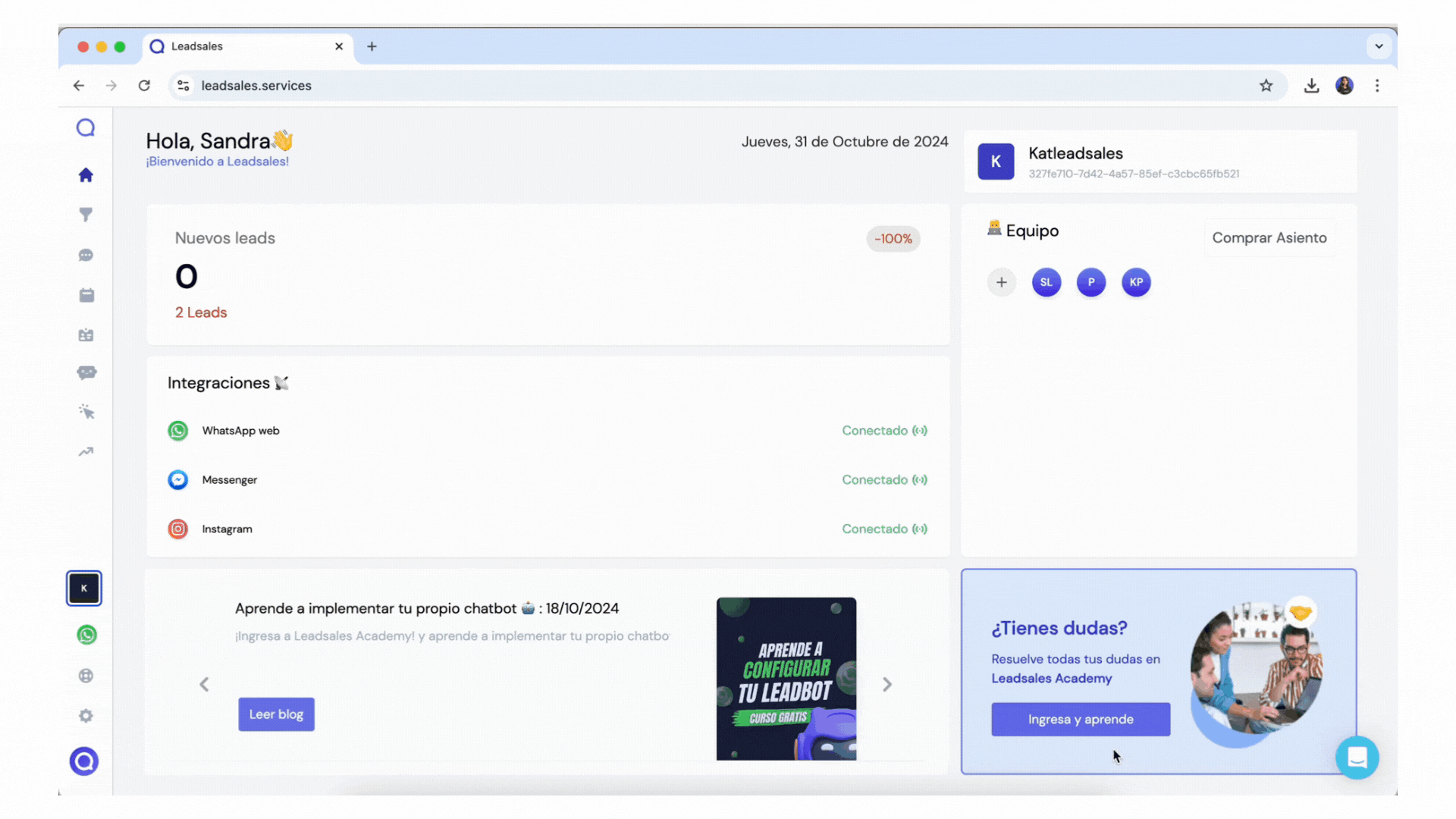
 How to enable notification sounds?
How to enable notification sounds?
In the same configuration section, type “sound” in the search bar.
In permissions, also select the option “Allow”.
If at any point you wish to disable them, simply change “Allow” to “Block” following the same steps.
 How to enable the microphone to send audio messages?
How to enable the microphone to send audio messages?
Open Leadsales from your browser.
When attempting to record an audio message for the first time, the system will ask for permission to use your microphone.
Accept the permission and you're all set! You can now send voice notes from the chat.
If the request does not appear, verify that the permission is enabled from Site settings → Microphone → Allow.
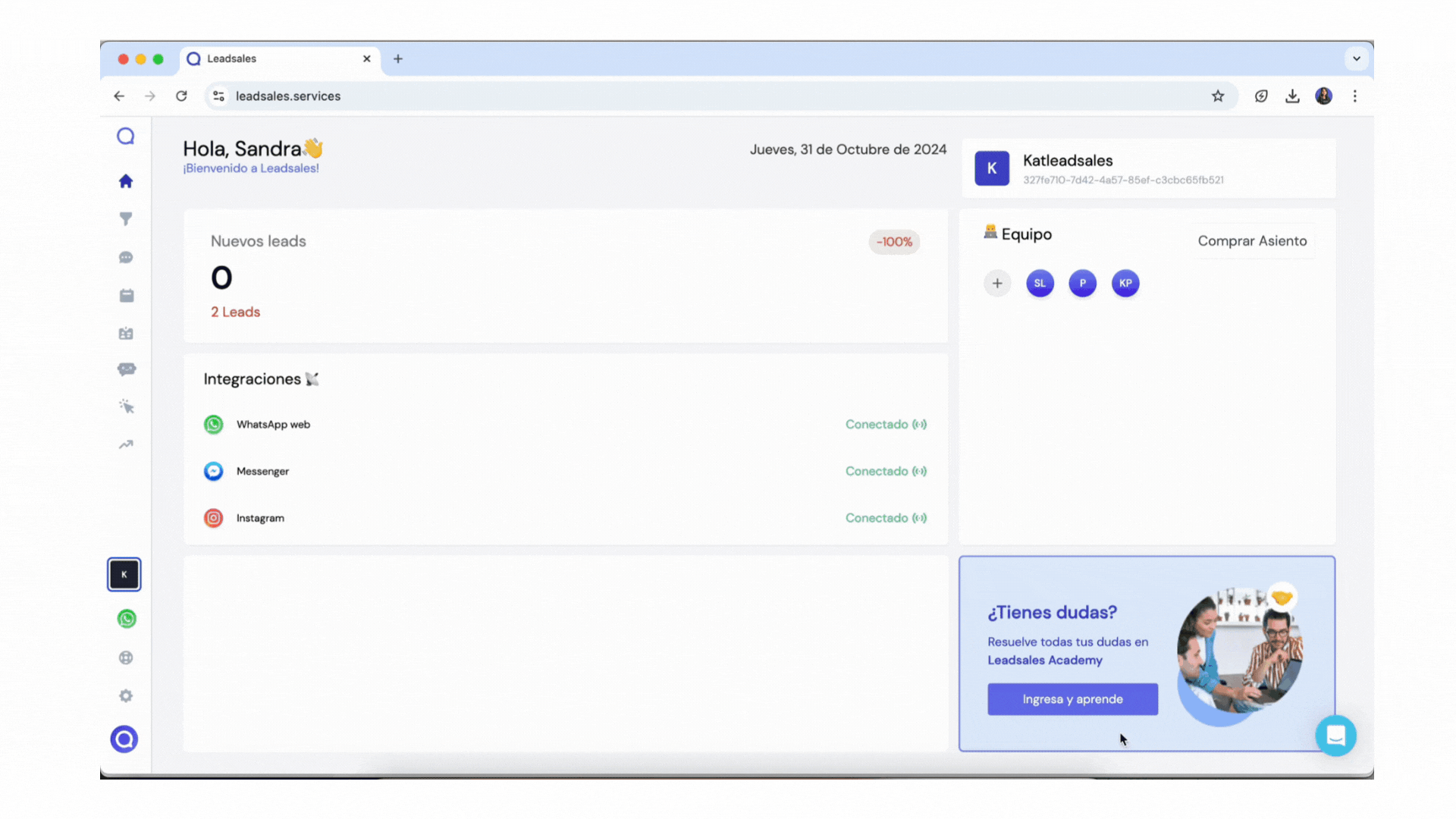
Ready to receive alerts and communicate via voice from Leadsales? Empower your customer service! 