How to Schedule Messages in Leadsales?
Learn how to schedule personalized messages via WhatsApp using Leadsales and optimize your follow-up with contacts using Follow Ups.
Hello, Leadsaler! 
Follow Ups or scheduled messages help you automate follow-ups with your leads. You can set the day and time for a personalized WhatsApp message to be sent without needing to be online at that moment.
 What are Follow Ups?
What are Follow Ups?
This is an exclusive feature for WhatsApp Web, which allows you to schedule a message to be sent to a specific contact.
Ideal for:
Follow-ups after a conversation
Reminders
Appointment or meeting confirmations
 How to schedule a message?
How to schedule a message?
Open the chat with the contact to whom you want to send the message.
Click on the “Schedule Message” button.
Select the date and time for sending.
Write the message.
Confirm the scheduling.
Tip: You can include images, videos, voice notes, or documents if you wish.
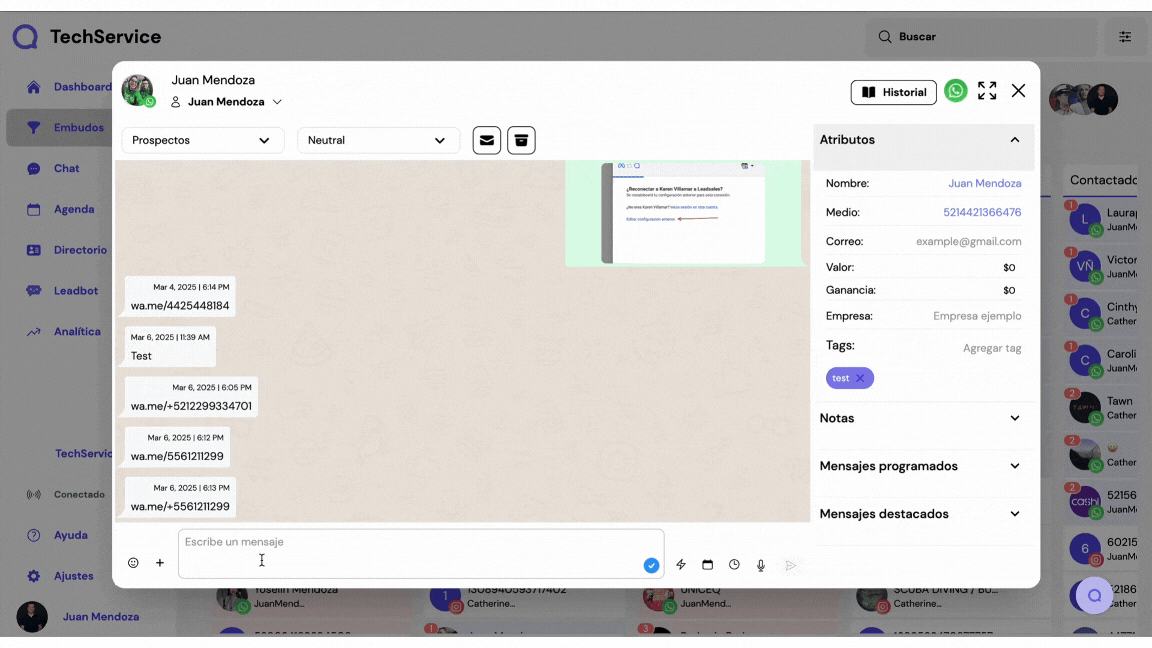
 How to edit or delete a scheduled message?
How to edit or delete a scheduled message?
In the right sidebar, you will see a list of scheduled messages sorted by contact.
From there, you can edit or delete any pending message.
In the chat, scheduled messages are displayed in blue, along with edit and delete icons.
 Important Considerations
Important Considerations
 Important Considerations
Important Considerations
Works only with WhatsApp Web (not API).
Your phone must be connected to WhatsApp at the time of sending.
If the connection is lost, the message will not be sent.
You can schedule messages with multimedia content.