How to download my contacts from Leadsales?
We show you how to do it from the Directory
Hello, Leadsaler! 
Do you need to export your leads database? We will show you how to do it from the Leadsales Directory in just a few clicks.
 Steps to download your contacts:
Steps to download your contacts:
In the side menu, go to the Directory section.
In the top-right corner, click on Export.
If you have Owner or Admin permissions, you will see the option to Download all leads.
Only the Owner will receive the
.csvfile directly in their email.The file will include all the registered information of your leads (Lead, Name, Value, Email, Tags, Company, Funnel Name, Stage Name, Created at, First Message, Last Message, Status, Last Action at, Channel, User Assigned).
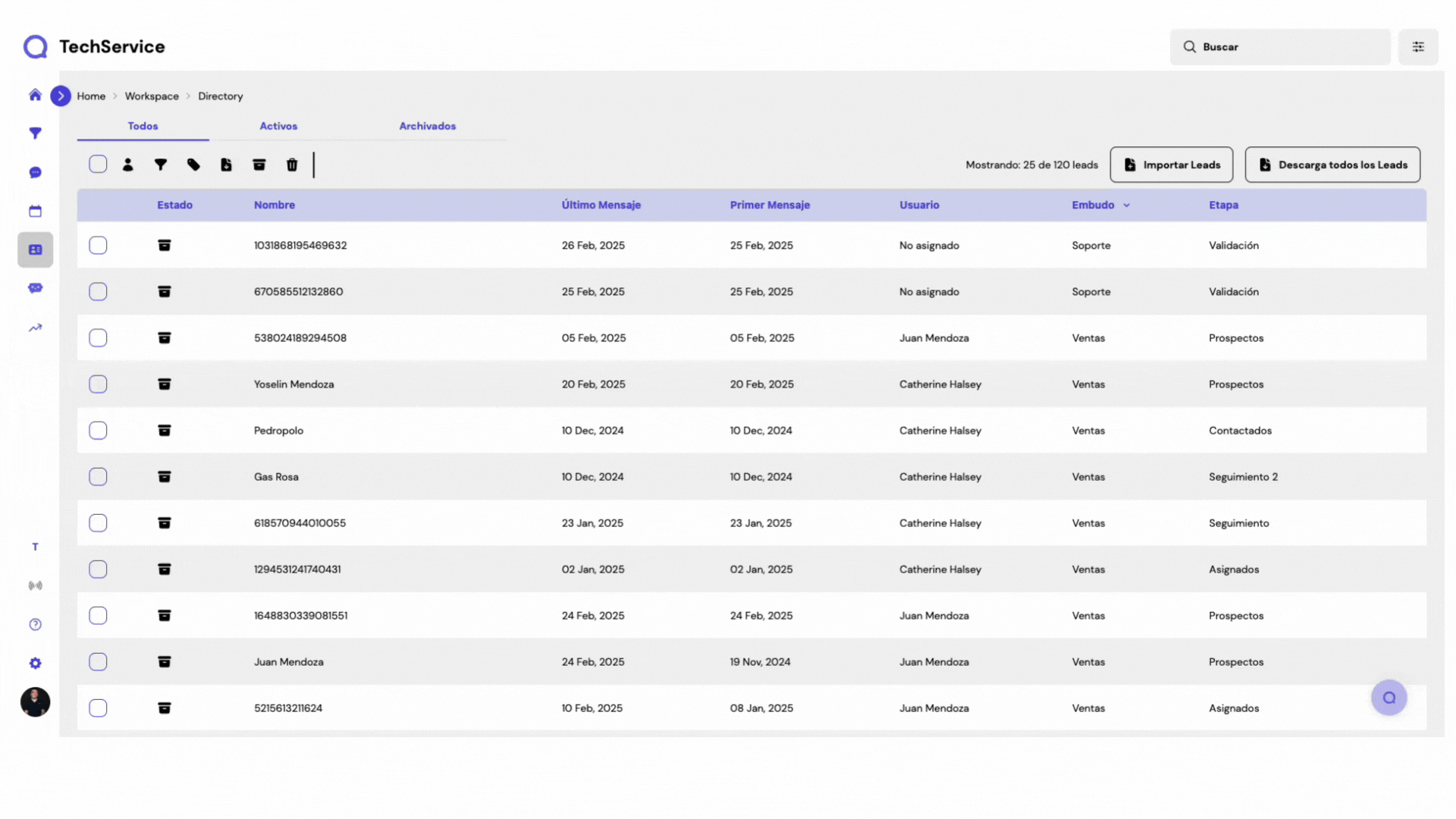
 How does the downloaded file look?
How does the downloaded file look?
You will receive an email with the subject "Leadsales Export" and an attached .csv file.

 Important Note About Excel
Important Note About Excel
When opening the file in Excel, it is possible that the data might appear in a single column. To resolve this:
Use the “Text to Columns” option in Excel.
 Check this video to see how it’s done.
Check this video to see how it’s done.
You can also:
Upload the file to Google Drive.
Open it from Google Sheets to view it correctly.
 Additional Tips
Additional Tips
Only users with the Owner role can receive the export.
Check your “Promotions” or “Spam” folder if you cannot find the email.