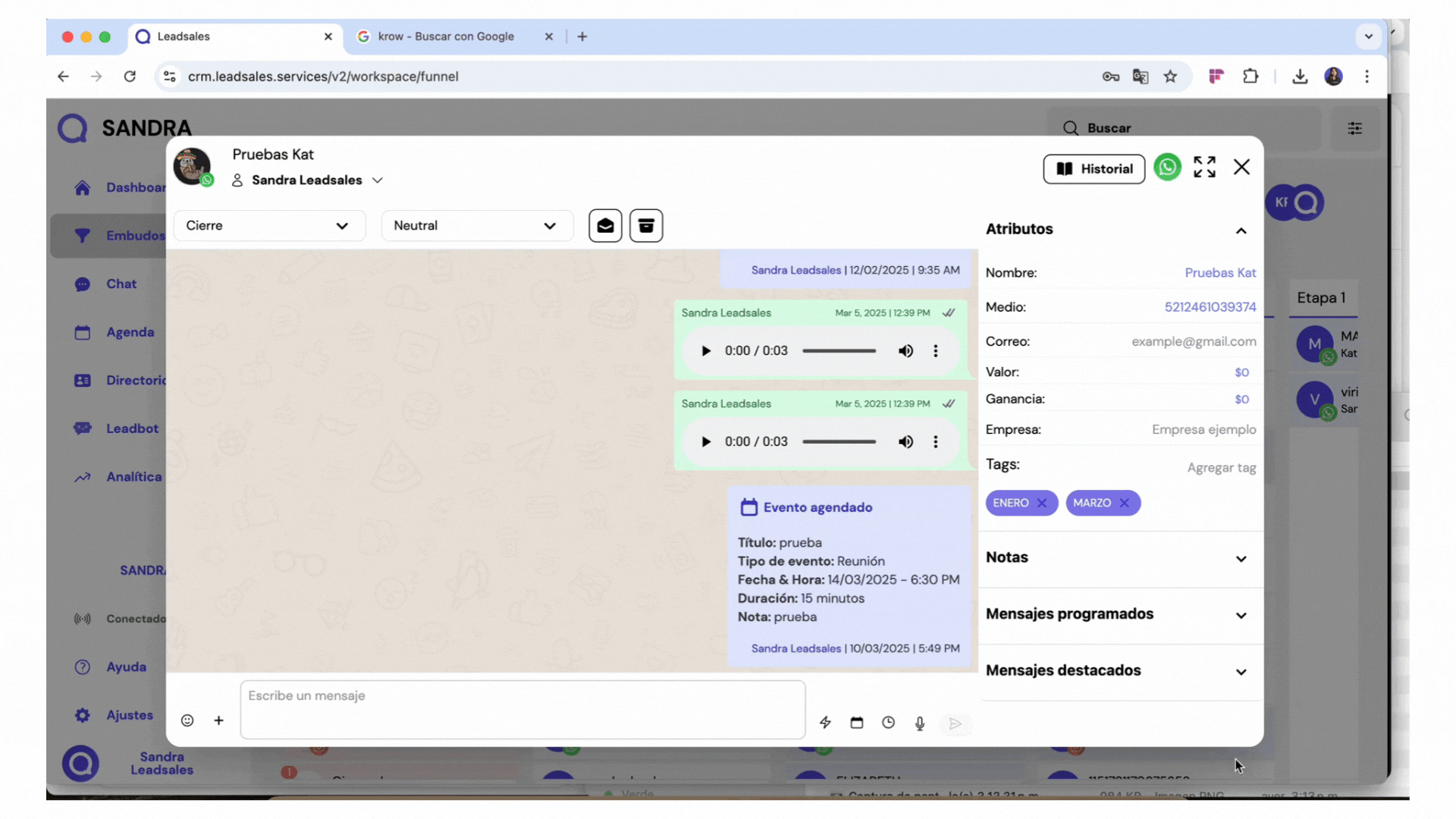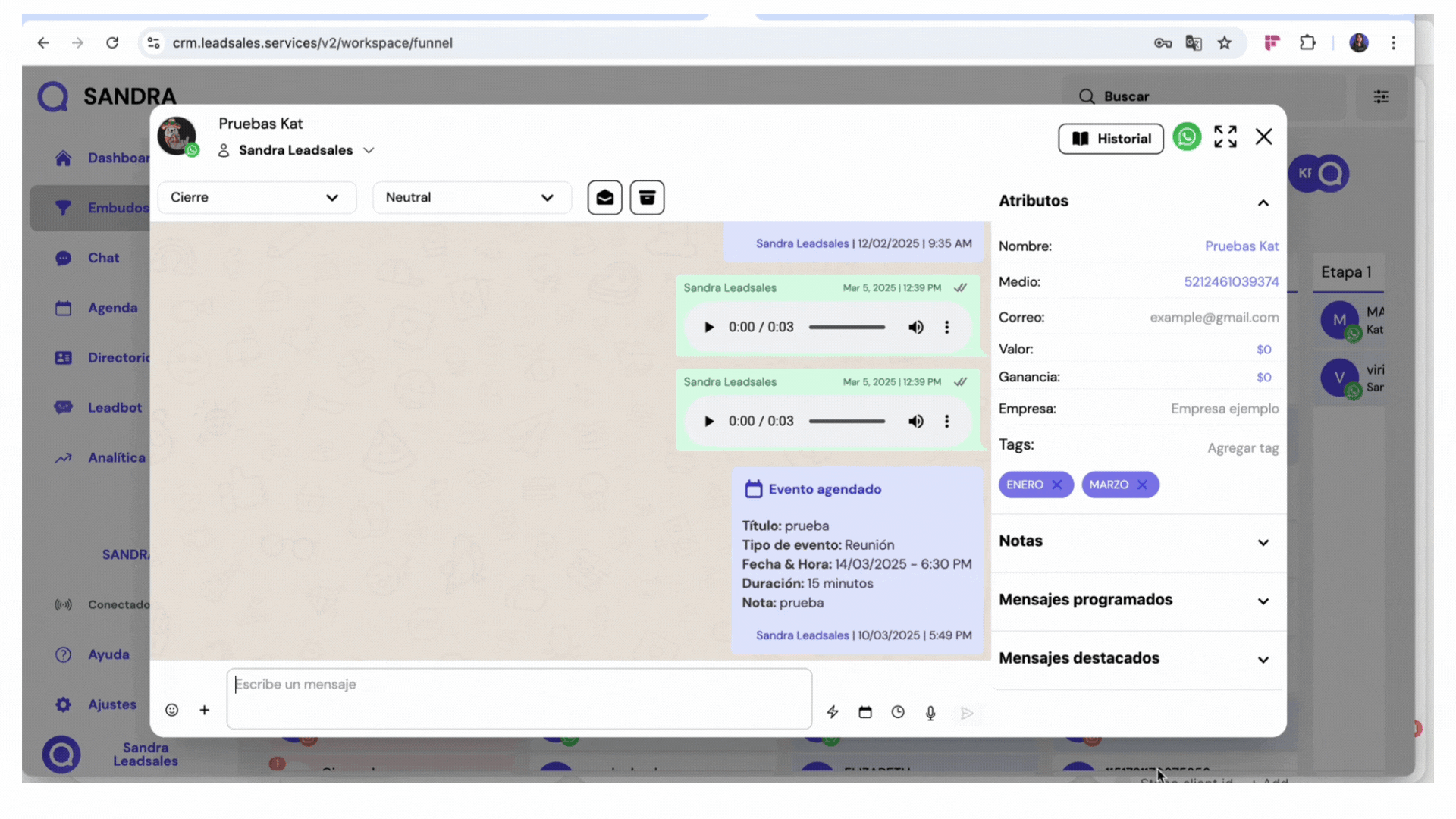How to Improve Your Communication with Quick Responses?
Learn how to use files, audio, and locations in your Quick Responses to communicate more efficiently, clearly, and personally in Leadsales.
Hello, Leadsaler! 
Quick Replies allow you to save time by sending frequent messages with just one click. Additionally, you can enhance them with files, audio, or locations to improve the service you provide to your leads.
 How to Add Files to Your Quick Replies?
How to Add Files to Your Quick Replies?
Go to the Quick Replies section in your settings.
Select an existing reply or create a new one.
Click on the clip
 icon to attach a file, image, or document.
icon to attach a file, image, or document.Save your reply.
You can use this function to share quotes, presentations, PDFs, or visual material quickly and consistently.
 How to record and save an audio response?
How to record and save an audio response?
When creating a quick response, select the option to record audio.
Use your microphone to record the message.
Save the response and use it whenever you need to send personalized voice messages.
Ideal for warm responses or frequent explanations you prefer to provide in audio.
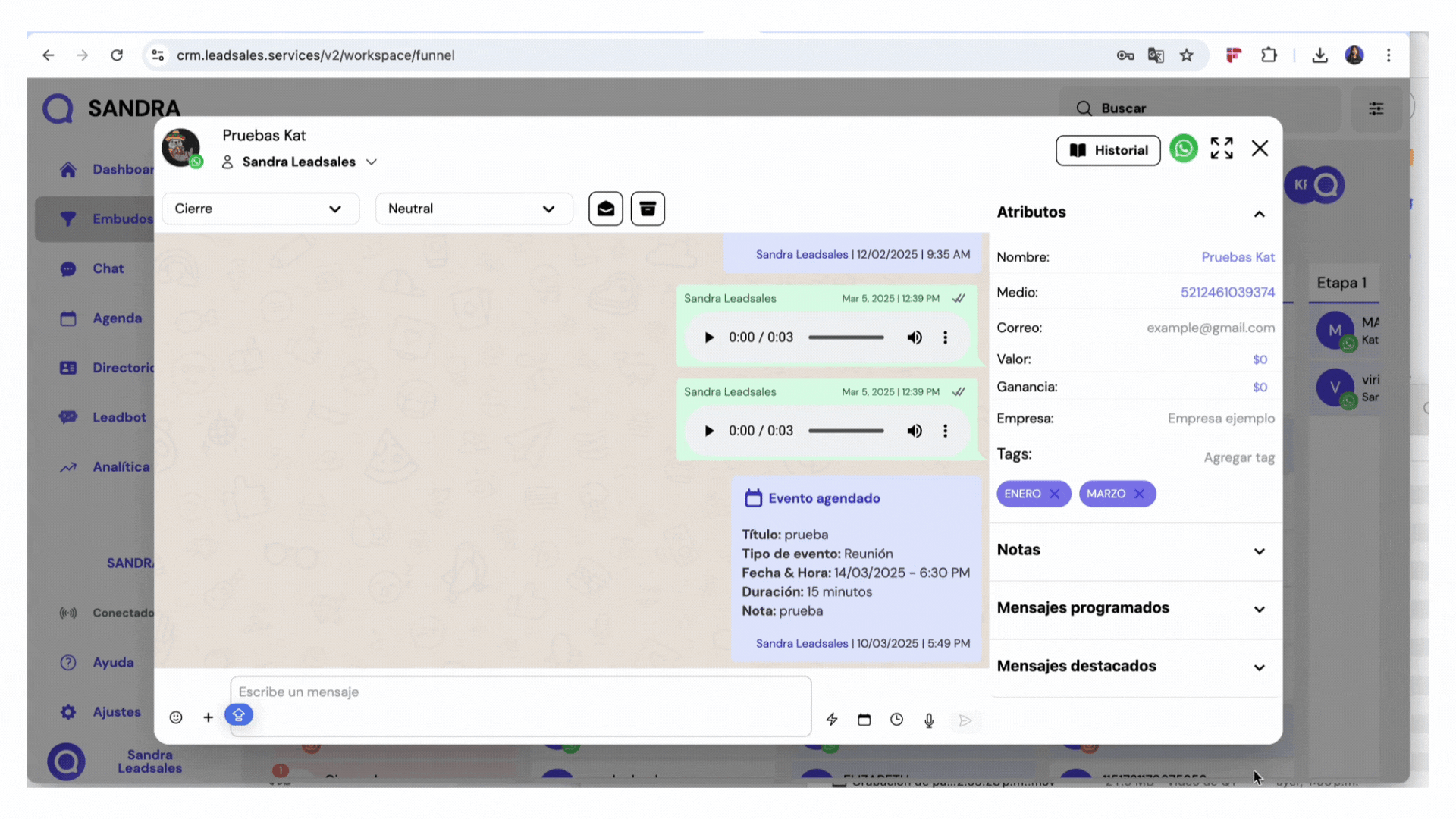
 How to save your location and send it?
How to save your location and send it?
In the same Quick Responses menu, create a new one and select the location icon.
Select your current location.
Save the response and use it to easily send your address to leads asking where they can find you.